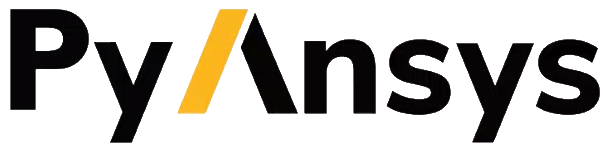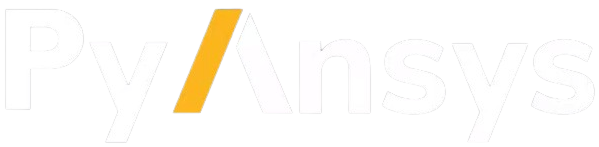Server#
Run PyDYNA server locally#
Launching the servers directly on local machines.
1. Start PyDYNA preprocessing server locally#
Run an example on the client side#
hostname = "localhost"
if len(sys.argv) > 1:
hostname = sys.argv[1]
solution = launch_dynapre(ip = hostname)
......
The function of launch_dynapre() can download and start the preprocessing server automatically.
2. Start PyDYNA solver server locally#
Prerequisites#
Start server on Windows#
If you want to start the server on Windows,please ensure that you have installed the ANSYS locally.
Start server on Linux(Centos7)#
If you want to start the server on Linux,please ensure that you have installed the Open MPI package.
yum install openmpi3 openmpi3-dev
set environment variable for Open MPI
export LD_LIBRARY_PATH=/usr/lib64/openmpi3/lib:$LD_LIBRARY_PATH export PATH=/usr/lib64/openmpi3/bin:$PATH
Run an example on the client side#
import ansys.dyna.core.solver as solver
hostname = "localhost"
port = "5000"
dyna=launch_dyna(ip = hostname,port = port) # connect to the server
dyna.push("./output/ball_plate.k") # push an input file
dyna.start_locally(input = "ball_plate.k",nproc=1)
The function of DynaSolver() can download and start the solver server automatically.
Run PyDYNA Server in a Docker container#
PyDYNA server can be run in a Docker container.
Build the Docker image for the pre service#
You must build the Docker image for the PyDYNA pre service and then
run the image as a container.
Prerequisites#
Ensure that you have cloned the PyDYNA repository locally with these commands:
git clone https://github.com/ansys/pydyna.git cd pydyna
The
dockerfile in thedocker/predirectory is used to build the Linux-based Docker image.If you are building the image on Windows, ensure that the Windows Subsystem for Linux (WSL) is installed. For installation information, see Microsoft’s Install Linux on Windows with WSL.
Install
dockerengine. Based on the Linux distro you can use the corresponding installation instructions from this page.Download the latest Linux release artifacts for the
preDocker container: linux-binaries.zip.Move this ZIP file to the
docker/predirectory.
Once all prerequisites are met, you can build the Docker container for the pre service.
Build the Docker container for the pre service#
To build the Docker image, perform these steps:
In your terminal, go to the
dockerdirectory.Run the following Docker command, replacing
<DOCKERFILE_NAME>withDockerfileand<DOCKER_IMAGE_TAG>withlatest.docker build -t ghcr.io/ansys/ls-pre:<DOCKER_IMAGE_TAG> -f <DOCKERFILE_NAME> .
Check that the image has been built successfully by running this command:
docker imagesYour output should look similar to this:
>>> REPOSITORY TAG IMAGE ID CREATED SIZE >>> ghcr.io/ansys/ls-pre *******-latest ............ X seconds ago 188MB >>> ...... ...... ............ .............. ......
Run the image as a container#
Once the Docker image of the pre service is built successfully, perform these steps to
run this image as a container:
Run this Docker command:
docker run -d -p 50051:50051 ghcr.io/ansys/ls-pre
Check that the image is running successfully by running this command.
docker psYour output should look similar to this:
>>> CONTAINER ID IMAGE COMMAND CREATED STATUS PORTS NAMES >>> c77ffd67f9fa ghcr.io/ansys/ls-pre "python3 ./linux-bin…" 7 seconds ago Up 7 seconds 0.0.0.0:50051->50051/tcp, :::50051->50051/tcp hardcore_margulis
Alternatively, you can start the container for the pre service from a
docker-compose.yml file.
Ensure that Docker Compose has been installed on your computer. If Docker Compose is not installed, see Overview of installing Docker Compose in the Docker documentation.
In your terminal, go to the
docker/predirectory and run this Docker command:docker compose up -d
Copy files from Docker#
To copy files back from the pre docker container to your host machine use the command below:
docker cp <containerId>:/file/path/within/container /host/target/path
The path within the container is /server/output.
Build the Docker image for the solver service#
You must build the Docker image for the PyDYNA solver service and then
run the image as a container.
Prerequisites#
Ensure that you have cloned the PyDYNA repository locally with these commands:
git clone https://github.com/ansys/pydyna.git
cd pydyna
The ``docker`` file in the ``docker/solver`` directory is used to build the
Linux-based Docker image.
If you are building the image on Windows, ensure that the Windows Subsystem for Linux (WSL) is installed. For installation information, see Microsoft’s Install Linux on Windows with WSL.
Install
dockerengine. Based on the Linux distro you can use the corresponding installation instructions from this page.Download the latest Linux release artifacts for the
solverDocker container: mppdyna_docker_centos7.zip.Move this ZIP file to the
docker/solverdirectory.The files in this folder should look similar to this:
>>> Dockerfile README.rst docker-compose.yml mppdyna_docker_centos7.zip
Once all prerequisites are met, you can build the Docker image for the solver service.
Build the Docker image#
To build the Docker image for the solver service, perform these steps:
In your terminal, go to the
pydyna/docker/solverdirectory.Run this Docker command:
docker build -t dyna_solver_v04 .
Check that the image has been built successfully by running this command:
docker imagesYour output should look similar to this:
>>> REPOSITORY TAG IMAGE ID CREATED SIZE >>> dyna_solver_v04 latest defbadbeee8e 16 minutes ago 730MB >>> ...... ...... ............ .............. ......
Start the container from a docker-compose.yml file#
Alternatively, you can start the container for the pre service from a
docker-compose.yml file.
Ensure that Docker Compose has been installed on your computer. If Docker Compose is not installed, see Overview of installing Docker Compose in the Docker documentation.
In the
docker-compose.ymlfile, replace<license_server_name>with the correct license server hosting the LS-DYNA license.In your terminal, go to the
docker/solverdirectory and run this Docker command:docker compose up -d
Check that the image is running successfully by running this command.
docker psYour output should look similar to this:
>>> CONTAINER ID IMAGE COMMAND CREATED STATUS PORTS NAMES >>> be84c95db31d dyna_solver_v04 "/ansys_inc/server.p…" 18 minutes ago Up 8 seconds 22/tcp, 0.0.0.0:5000->5000/tcp mppdyna_docker_centos7_dyna_1
Copy files from Docker#
To copy files back from the solver container to your host machine use the command below:
docker cp <containerId>:/file/path/within/container /host/target/path
The path within the container is /rundir.